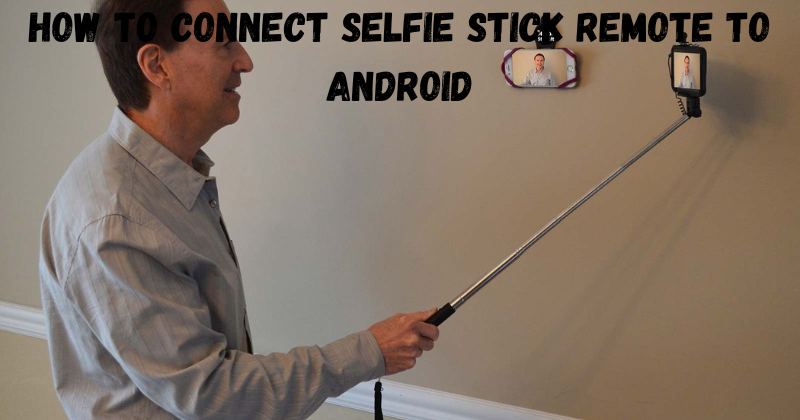Using a selfie stick remote is a great way to take awesome, high-quality photos with your Android phone. And while it may seem intimidating at first, connecting the remote to your phone doesn’t have to be difficult.
The selfie stick remote is so easy to use that even a novice can use it. For picture lovers selfie stick remote is amazing device and with the help of selfie stick remote you can take awesome ,clear pictures.
In this introduction article we assure you it’s very easy to connect a selfie stick remote to your android device. After taking pictures you can see the pictures on the selfie stick app.
Setting Up A Selfie Stick Remote: A Quick And Easy Guide
Many selfie stick remotes use Bluetooth technology to connect with your Android phone. To begin the pairing process, ensure both devices are powered on, and Bluetooth is enabled on your Android phone. Then, activate the remote by pressing and holding the power button until a light turns on.
Go to Settings > Wireless & Networks > Bluetooth on your Android phone and look for the remote. Once you have located it, tap on its name to begin pairing. The remote will then search for your Android phone and establish a connection. When prompted, enter the passcode provided with the remote or press “OK” if no code is given.
How To Pair Selfie Stick Remote With Android
Most selfie stick remotes use Bluetooth technology to connect with your Android device. To pair the remote with your phone:
- Start by turning on the Bluetooth feature of your Android device.
- From the home screen, select “Settings,” then tap on “Bluetooth.”
- Ensure this setting is turned on and your phone is visible to other Bluetooth devices in the area.
Next, turn on your selfie stick remote and press the button for pairing. This will cause a code to appear on your phone’s screen. Use this code to pair your Android device with the remote. The two devices should be successfully paired once you have entered the correct code.
Finally, you will need to install the app that comes with your selfie stick remote. This app will allow your Android device to communicate with the remote and access its features. Once installed, you can take photos using your Android phone and selfie stick remote!
Tips For Using A Selfie Stick Remote With Your Android
When using a selfie stick remote, it’s important to keep the following tips in mind:
- Ensure Bluetooth is turned on and your phone is visible to other devices for the remote to connect with it.
- Ensure you are using a compatible remote and have installed the app that comes with it.
- When taking photos, try not to move the remote too quickly or shake it so your images remain clear and stable.
With these tips, you can take great selfies with your selfie stick remote in no time!
What To Do If The Selfie Stick Remote Is Not Working With Your Android
If your selfie stick remote is not working, you should first check the battery and ensure it is fully charged. If not, charge the remote until it reaches full capacity.
If the battery is fine, but your selfie stick remote still won’t connect to your Android device, try restarting both devices and then attempt to repair them. You may also need to update the firmware on your remote or install the latest version of the app that comes with it. Lastly, ensure that Bluetooth is enabled on your Android device and that you use a compatible selfie stick remote. If all else fails, contact the manufacturer for further assistance.
Following these steps, you can ensure your selfie stick remote is properly connected and ready to use with your Android device! Once you connect to your phone, you can take awesome selfies with a button click. Have fun shooting photos and capturing special moments with your smartphone and selfie.
Install Selfie Stick App
The Selfie Show app is a great companion to your Android selfie stick remote. This free app lets you easily edit and share photos with friends and family. The app includes special effects, filters, frames, stickers, and more. With the Selfie Show app, you can quickly transform your selfies into art pieces worthy of professional photographers!
So, if you’re looking to take your selfie game to the next level, try the Selfie Show app. Its easy-to-use interface and powerful editing features make taking perfect selfies effortless!
How We Can Protect Selfie Stick Structure
To ensure that your selfie stick remote is in top condition, it’s important to take care of it properly:
- Make sure that you store the remote in a safe place away from direct sunlight or extreme temperatures.
- Only use approved cleaning solutions on the device; never immerse it underwater.
- Avoid plugging and unplugging the remote too often, as this could damage the internal circuitry.
Following these simple tips, you can ensure your selfie stick remote is safe and secure for years. And with proper maintenance, you can take awesome selfies for a long time!
FAQs
Do All Selfie Sticks Remote Need Bluetooth?
Not all selfie sticks require a Bluetooth connection. Some models are designed to connect directly to your Android phone via the 3.5mm audio jack or USB port, eliminating the need for a separate remote. However, these types of selfie sticks are much less common than Bluetooth ones. If you’re looking for an easy way to take selfies with your Android device, a Bluetooth-enabled selfie stick is the way to go.
What is a Bluetooth remote shutter?
A Bluetooth remote shutter is a device that wirelessly connects to your smartphone or tablet to allow you to take photos remotely. You can take photos up to 30 feet away with a Bluetooth remote shutter!
Does a selfie stick work on all phones?
Most selfie sticks are compatible with Android and iOS devices, though some models may only work on one or the other. Be sure to check the product description for compatibility info before making your purchase.
Is a selfie stick necessary?
A selfie stick can be a great way to take photos of yourself from unique angles and locations. However, it is optional to take selfies. If you don’t feel comfortable using a selfie stick, you can always use your arm or a tripod instead.
Conclusion
Taking selfies with your Android device can be fun, especially when you have the right tools. With a Bluetooth selfie stick remote, you can easily take great photos up to 30 feet away! All you need to do is pair the remote with your phone, and you’re ready to start snapping away. With apps like Selfie Show, you can quickly edit and share your photos with friends and family.
So, if you’re in the market for a selfie stick remote, consider all your options before making a purchase. With the right selfie stick remote, you can capture beautiful shots and make memories that will last a lifetime.
Good luck, and happy snapping!